Search Tips
You can find documents in Refworld by either searching or browsing. Each method has its advantages, depending on where you start and what you are looking for.
Searching
If you are looking for a specific term or document, searching can help you find it quickly. When you search in Refworld, you enter one or more search terms about the item into the basic search box, and you receive search results that match those words. Searching also offers sophisticated options that allow you to narrow your search in a variety of ways, with the most powerful options reserved for the advanced search page.
Be as specific as you can when searching for documents, use specific words instead of general ones. Enter words that you think will appear in the documents you want. Refworld indexes all of the words in every document.
Refworld's powerful search capabilities will often give you what you're looking for straight away. However, we recommend that you familiarize yourself with the options that follow:
| Standard search international protection |
Will return documents containing both the words international and protection (not necessarily together). |
| Assisted search bidoon citizenship |
By default Refworld uses assisted search to match spelling and other variations. Thus you do not need to know all a word's spellings in order to get maximum relevant results. In the example, as well as bidoon, results with bedoon, bidun, bedoun etc. will also be returned. This is particularly useful when there are related names that are completely different. For instance, the Chocó people of Colombia are also known as Embera and Wounan. Assisted search means that a search for chocó will also include results with embera and wounan (and vice-versa). To override this feature use ~ in front of keywords. In the example, ~bidoon will not include results with bedoon, bidun, bedoun etc. Assisted search also encompasses UK/US spelling variations (e.g. honour/honor), apostrophes (e.g. sharia/shar'ia) and many common hyphenations (e.g. subclan/sub-clan). |
| Exact word or phrase search "complementary protection" |
Use quotes to search for an exact word or phrase. |
| Wildcard search kar*jong spokes* |
Use an asterisk * within or after a query term to search for spelling variations or word forms. Note: there must be a minimum of two starting characters before the asterisk. |
| Exclude a word herat -taliban |
A dash before any query term will exclude that term from search results. In this example search will match herat and exclude results with taliban. To exclude multiple words, use brackets and separate terms with commas, e.g. -(taliban,isaf). |
| Search for either word (fergana,ferghana) |
To search for documents where one word or another is present, enter keywords in parentheses separated by commas. In this example search will match either fergana or ferghana. |
| Proximity search herat taliban w/sent |
Use w/sent to find results with all the query terms in the same sentence. Other possible parameters are w/para (within the same paragraph) and w/50 (within 50 characters left or right of the query terms). |
Browsing
If you are not sure what you are looking for, or if you want to scroll through items, browsing is an excellent way to become acquainted with the rich content of Refworld. When you browse in Refworld, you click through categories, publishers, document types, topics and countries until you find a document or set of documents that meets your needs. As you select each browse option, a button with the name of this option will be added below the browse tabs. At any time simply click the button to remove it from the filtered results.
Browsing on Refworld can sometimes be overwhelming due to the large number of items found. However, you can quickly focus your browse results by making selections from "Narrow results by" tabs or by using the filter feature.
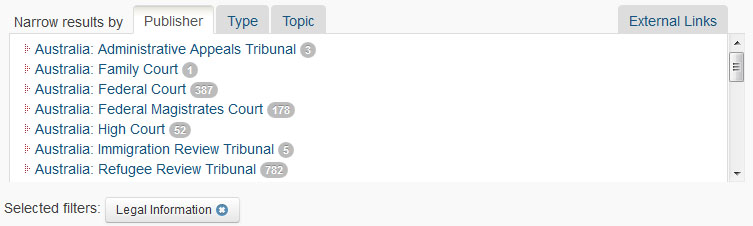
Filtering results
Use the filter bar that appears above the document listing in the search and browse modes to further refine your results. You can filter by document title, year or document text. In each case, entering a term in the box will filter your list accordingly. You can also order results by date or relevance. To go back to the full document set, click the "Clear" button to remove any text from the filter box and then click on the "Go" button.

