Function grouping
INFO-GRAPHICS
An info-graphic is a product containing graphics and text, including data and statistics about a certain subject.
Please see the guidance notes for information management considerations.
As advancements in the field are made, tools, examples and links will be added here.
INFO-GRAPHICS
16.1 Overview and Function
An info-graphic is a product containing graphics and text, including data and statistics about a certain subject. The product can be a collection of charts, maps and brief narrative text. It should be designed in such a way that the end user can easily understand a subject and its accompanying data through a one-page visual representation.
Info-graphics can be used, for instance, to draw attention to or explain complex issues, to clearly present the mission or activities of an organization or programme, or to visualize or display data in a beautiful or striking way.
Info-graphics are often based around a map and geographic representation of data. This is not a prerequisite, however; info-graphics may have no map at all, consisting only of graphics and chart representations of information. Nor are advanced GIS skills necessarily required to make a map-based info-graphic. Typically, info-graphics will provide a general overview at the country level; as the accompanying map will not include high-resolution details, the precise placement of points using GPS coordinates will not always be necessary.
It is the Information Manager’s responsibility to decide whether the level of information and data warrants the creation of an info-graphic or if a standard map will suffice. In general, if there is a significant amount of information to be presented, using a combination of media (charts, graphics, text-based narratives) could be considered an info-graphic.
16.2 How-to Guide
16.2.1 Responsibility, focus and reporting
As designated by the Representative, the Information Manager will act as the mapping focal point and will also be in charge of the production of info-graphics. Info-graphics reporting requirements and clearance should be clearly defined by the UNHCR Representative.
In accordance with this guidance and in consultation with the UNHCR Representative or the emergency team leader, the mapping focal point will need to define the information to be covered, the type of info-graphic to be produced and the area of delineation (country, district, camp or settlement level), based on available data.
All maps must be cleared with the UNHCR Representative or the emergency team leader prior to release or uploading on the UNHCR web portal. It is recommended that info-graphics are updated or produced at least one to two times a week, as information changes or the situation develops during the first phase of an emergency.
16.2.2 Steps for creating an info-graphic
- The key to any design product is to understand its purpose. Question whether an info-graphic is needed and why. What is it that needs to be communicated and to whom, and what is the best medium to do so? Identify the audience and the message before starting on the design. In general, the more complex the data, the more thought and planning needs to go into the design to present the information in a clear and simple manner.
- If an info-graphic is deemed an appropriate product, begin collecting data surrounding the message, issue or trend that is to be illustrated in the info-graphic. Ensure that the data is accurate and that sources and dates of collection are referenced on the actual info-graphic, in footnotes. Data can be gathered from a number of sources – publicly available sources, other UN agencies, NGOs, UNHCR registration data and so on. The UNHCR registration officer or the database manager may pull data from the ProGres database on age and sex demographics, specific needs, etc., on a regular basis as per reporting needs.
- By focusing on the message, issue or trend to be illustrated in the info-graphic, decide which data is most relevant and which should be presented on the info-graphic. Strip away unimportant data and make sure to highlight important information. In general, during the first phase of an emergency, such information could include population figures (registered/estimated), new arrival figures or population figures over time, refugee locations, major border-crossing areas, transit sites, refugee camps, ethnicity (or other issues relevant to the refugee populations’ interactions with the host population, such as percentage of refugees versus host villagers) and data on response (including distribution of CRIs, programme activities, etc.).
- Decide how to present data and include raw data in spreadsheets, in order to produce graphs, etc. Standard Excel formulas for the production of graphs or charts illustrating age, sex demographics and population trends have been included in as examples in the Population Statistics section (Section 3) of this Toolkit.
- Assess each data component and decide on the best way to present it. For example, consider presenting the full refugee population as a bar chart, as proportional circles on a map, etc.
- Sketch a layout, combining the different components into a presentable format. A suggested format for an info-graphic is included as Annex 4 of this section. Build the info-graphic. Before it is shared, management must approve the product.
16.2.3 Points to consider when creating an info-graphic
- Use consistent fonts, styles and colours.
- Ensure horizontal and vertical alignment in the layout of different components.
- Does the info-graphic answer questions about the emergency or refugee population being asked by someone, somewhere?
- Keep it simple – ask whether the content is straightforward and easy to understand.
- Don’t add too much data, to avoid making the graphic confusing.
- Make sure the info-graphic is designed in such a way that it is easy to update, as it may need to be updated on a weekly basis. Most versions of Excel will include a “Data” tab where figures can be entered; the cells can then be linked to a tab that has the main graphic, where it can automatically update.
- Ensure all data sources and dates are explicitly referenced on the info-graphic.
16.2.4 Map requirements
If a map has been included in the info-graphic, ensure that all the required elements from the Mapping section have been included in the graphic. These need to include the following:
- Title, issue date and time of map’s creation, and standard UNHCR logo, with a note referencing the UNHCR office from which the map was issued (e.g. UNHCR Pakistan–Branch Office Islamabad);
- Legend explaining all symbols and/or colours used;
- North symbol and compass, to indicate orientation of the map;
- Explanation of the scale of the map (in kilometres);
- For graphs, include the date when the graphed information was gathered;
- Reference/credit information, displayed in footnotes;
- For additional information, include the name, title and e-mail of the UNHCR mapping focal point or PI officer at the bottom of the map; and
- Disclaimer text: “The boundaries and names used on this map do not imply official endorsement or acceptance by the United Nations.”
16.2.5 Software
Microsoft Excel 2007 (as well as later versions) is very powerful graphically and can be used to create info-graphics and save in PDF format. Take care when publishing these documents, as there is a bug in Microsoft products that distorts graphics slightly – circles may appear slightly squashed. The graphic may need to be adjusted (re-sized) to offset this bug, ensuring that the published end result is in the proper dimensions.
Other good software for creating an info-graphic includes Microsoft Publisher, Microsoft PowerPoint, Adobe Illustrator, Adobe Fireworks and Adobe Photoshop.





















 loading...
loading...