Function grouping
MAPPING
Emergency humanitarian maps enable the analytical visualization of life-saving objectives and act as a conduit for information management communication and coordinated humanitarian response.
Tools
UNHCR Guidelines on Map Production and Dissemination
Doc: Word Size: 2.77 MB
Map Colour Style Guide for Advanced GIS Users
Doc: Pdf Size: 126 KB
UNHCR Map Style Guide for Advanced GIS Users
Doc: Pdf Size: 171 KB
Creating Maps in PowerPoint (Map Pack)
Doc: PowerPoint Size: 3.96 MB
UNHCR Dashboard Tool (Excel Dashboards)
Doc: Excel Size: 1.19 MB
Google One-Pager: How to Delineate the Area of Operation using Google Earth
Doc: Pdf Size: 621 KB
Guidance on Geo-Tagging Photos
Doc: Word Size: 2.26 MB
UNHCR Addressing Guidance
Doc: Word Size: 860 KB
Links
Humanitarian Response, Common and Fundamental Operational Datasets Registry
http://cod.humanitarianresponse.info/






Map Action: Field Guide to Humanitarian Mapping, First Edition, March 2009
http://redhum.org/archivos/pdf/ID_5047_YB_Redhum-GL-Guia-Guia_de_campo_para_Mapeo_Humanitario-MapAction-(In...






Standard symbol set from UNGIWG
http://www.ungiwg.org/content/guidelines-styles-templates-symbology






Photo-editing tips for PowerPoint
http://www.youtube.com/watch?v=-Z-ss3AgnmY






OCHA Map Guidelines: Field Map Production and Guidelines, 29 June 2009
http://www.google.com/url?sa=t&rct=j&q=&esrc=s&source=web&cd=1&ved=0CCcQFjAA&url=http%3A%2F%2Fwww.colombias...






Using GPS in the Field: Manual and Reference, UNHCR Geographic and Information Mapping Unit, September 2004
Examples
Dollo Ado, Ethiopia, Who’s Doing What, Where Map
Doc: Powerpoint Size: 1.39 MB
UNHCR Lebanon, Registration Trends for Syrians
Doc: Excel Size: 3.38 MB
UN Security Map for Afghanistan
Doc: Word Size: 154 KB
Please see the guidance notes for information management considerations.
As advancements in the field are made, tools, examples and links will be added here.
MAPPING
15.1 Overview and Function
Emergency humanitarian maps enable the geographic visualization of life-saving objectives and act as a conduit for the communication complex information for a coordinated humanitarian response. Not all mapping requires complex skills or technical programming expertise. A basic understanding of PowerPoint and Excel is all that is required to produce the first set of standard emergency humanitarian maps.
These guidelines focus on the “drawing” of maps using a UNHCR stylized PowerPoint Map Pack, identifying and including GPS coordinates on a PowerPoint Map Pack, and designing a UNHCR info-graphics map using Excel. Guidance is also included on using ArcGIS and Google Earth to indicate GPS points of interest while creating a slightly more sophisticated map.
15.2 How-to Guide
A mapping focal point and reporting requirements should be clearly defined by the UNHCR Representative, and should be delegated by the senior managers to the Information Manager if present in an emergency. It is recommended that map templates are kept current and coincide with updates to SitReps, camp profiles or population statistics (be sure to reference the source and collection date for all stats, displayed at the bottom of the map).
In accordance with this guidance and in consultation with the UNHCR Representative, the mapping focal point will need to define the information to be covered, the type of map to be produced and the area of delineation (country, district, camp or settlement level), based on available data.
All maps must be cleared with the UNHCR Representative or the designated senior managers prior to release or uploading on the UNHCR web portal. It is recommended that maps are updated or produced at least one to two times a week, as information changes or the situation develops during the first phase of the emergency.
15.2.1 Identifying and managing locations of interest
Collecting and recording locations of interest is a first step to creating maps. Locations of interest may either be an area of interest (a known administrative unit or a specific area) or a point of interest (a city, village or landmark). Therefore, a first responsibility is to understand the type of location of interest being referred to – often a critical step, as the same name can be used for a province, a district or a city.
Coordinates for points of interest should be stored in a location-related master spreadsheet, clearly indicating place name and using the “decimal degree” format, to a minimum of four decimal places (http://en.wikipedia.org/wiki/Decimal_degrees). The same spreadsheet can be easily imported into Google Earth to generate a KML document that can then be shared with partners for planning or outreach purposes. KML files store geographic modeling information (polygons, points, lines, images etc.) and add HTML context, the language in which web pages are written. Note that KML is a good format for geographic data visualization but not for data management, so always keep a location master list separate in a spreadsheet (https://developers.google.com/kml/documentation/).
Using location names, geographic coordinates can be found in the Populated Places section in the COD registry, in online gazetteers (such as http://geonames.org or http://www.getlatlon.com/) or on a country-specific national online registry (national mapping agency). Included in the annexes for this section is also a short note on locating GPS coordinates using Google Earth and indicating GPS-identified points on a map, in addition to guidance on geo-tagging photos.
Examples of points of interest include the following:
|
Community Information and Services
|
Location of People of Concern:
|
Note: It’s good practice to cross-check mapped coordinates, names and placement of locations with national colleagues for accuracy.
15.2.2 Key sources of information
Key sources of information can be found in secondary data. Alternately, such sources should be provided by the registration officer or Information Manager, or from operational partners, the local Government or national colleagues.
15.2.3 Standard maps: First phase of an emergency
Situation, security, 3W and info-graphics maps do not necessarily require GIS expertise to create. Examples of more complex maps that do require GIS skills include flood analysis from satellite imagery classification and multiple spatial criteria overlay, heat map plan through network analysis to support contingency planning, among others.
Situation map: Displays the location of people of concern and UNHCR office location(s), and indicates population-of-concern numbers (displayed in graphs), including emergency registration numbers at the country or district level. This information may be gathered via secondary data review and from the UNHCR registration officer.
Security map: Displays clashes and population movement. Using simple arrows, a security map can also demonstrate movement flows in relation to secondary data, and is generally displayed at the country or district level. This information can be gathered via secondary data review and from operational partners.
Who’s Doing What, Where (3W) map: Displays humanitarian coverage and activities at the country, district, camp or settlement level. This information can be gathered via secondary data review and from the UNHCR Information Management Officer, who systematically tracks 3W-related information based on the guidance included in Section 5 of this Toolkit.
Info-graphics maps: The focus here is to present numbers in their geographic context, where an Excel chart and narrative overlay the same base map.
15.2.4 Base-layer, common and fundamental operational datasets
Once the level of delineation and the type of map have been selected, write to the GIS officer in charge in the region (or in HQ at mapping@unhcr.org) and request a Map Pack. The base-layer map will illustrate national boundaries and shade relief, which will act as reference points within the map. The GIS officer is responsible for ensuring that official UN representation of disputed areas, countries and territory names is used in the base map.
When no GIS officer is available, consider using the UNHCR geo-portal (http://geoportal.unhcr.org/), which contains UN-recognized boundaries, UNHCR presence and other valuable layers overlaid on selectable background maps (Open Street Map, Google satellite backgrounds, etc.). Once the background map is selected, press the Print Screen button on the upper-right side of the keyboard, which will capture an image of the entire screen. This captured image can then be pasted into an editing programme such as PowerPoint.
Based on available secondary data, select the appropriate template from the PowerPoint Map Pack and begin populating it with key sets of information, such as location of country capital, location of UNHCR offices and refugee locations (indicating the type of settlement camps and population statistics). All of this information together represents a visual estimation of the situation based on known facts and data.
To the extent possible, rely on existing symbols detailed in the UNHCR Style Book, included as Annex 4 of this section, for use on any map. Ensure that all data presented on a map are accepted common and fundamental operational datasets (CODs and FODs, available online at: http://cod.humanitarianresponse.info/country-region/) agreed upon within the humanitarian community.
15.2.5 Creating maps in ArcGIS and indicating points of interest
More sophisticated maps can be created only with desktop GIS software, including ESRI ArcGIS, MapInfo, QuantumGIS or Mapwindow (open-source software). The following steps can be taken to create a map using ArcMap, to export a shapefile/map in EMF (enhanced metafile) format:
- Import the image in Excel and “ungroup” the image.
- Accept the conversion of the image into a Microsoft Office object.
- The map is now an editable vector with scalable shapes, which can be coloured independently in Excel or PowerPoint.
15.2.6 Devices for collecting data using GPS
The collection of points of interest from field data should be organized only when locations cannot be found within existing secondary data. Devices that may be used for collecting points of interest include specific GPS handheld devices, all satellite phones (Thuraya) and smart phones. Applications available for using GPS on a smart phone can be found at:
http://www.androidpit.de/de/android/market/apps/app/me.guillaumin.android.osmtracker/OSMTracker-fuer-Android or http://gis4mobile.dk/en
15.2.7 Information necessary for inclusion
All maps must include the following information:
- Title, issue date and time of map’s creation, and standard UNHCR logo, with a note referencing the UNHCR office from which map was issued (e.g. UNHCR Pakistan–Branch Office Islamabad);
- Legend explaining all symbols and/or colours used;
- North symbol and compass to indicate the map’s orientation;
- Explanation of the map’s scale (in kilometres);
- Date when any graphed information was gathered;
- Reference/credit information, displayed in footnotes;
- For additional information, include the name, title and e-mail of the UNHCR mapping focal point or PI officer at the bottom of the map; and
- Disclaimer text: “The boundaries and names used on this map do not imply official endorsement or acceptance by the United Nations.”
15.2.8 General tips
- As a map is being developed, ensure that its purpose remains clear.
- Do not overload the map with information, and keep a good balance between the message to be delivered and the amount of data being presented.
- Do not use flashy colours. Instead, select just two or three simple colours and set colour templates to act as visual references for the same types of information displayed across related maps.
- Be aware that location names, and definitions of what constitutes a city or a village, may vary or change over time, and that there may be multiple locations with the same name, etc. Be sure to gather local expertise and advice.
INFO-GRAPHICS
An info-graphic is a product containing graphics and text, including data and statistics about a certain subject.
Links
Dribbble (search for info graphics)
http://dribbble.com/search?q=infographics






Visually
http://visual.ly/






Information is Beautiful
http://www.informationisbeautiful.net/






A design guide
https://www.tacticaltech.org/search/node/design%20guide






Tactical Technology Collective
https://www.tacticaltech.org/






Drawing by Numbers
https://drawingbynumbers.org/data-design-how-tos






Please see the guidance notes for information management considerations.
As advancements in the field are made, tools, examples and links will be added here.
INFO-GRAPHICS
16.1 Overview and Function
An info-graphic is a product containing graphics and text, including data and statistics about a certain subject. The product can be a collection of charts, maps and brief narrative text. It should be designed in such a way that the end user can easily understand a subject and its accompanying data through a one-page visual representation.
Info-graphics can be used, for instance, to draw attention to or explain complex issues, to clearly present the mission or activities of an organization or programme, or to visualize or display data in a beautiful or striking way.
Info-graphics are often based around a map and geographic representation of data. This is not a prerequisite, however; info-graphics may have no map at all, consisting only of graphics and chart representations of information. Nor are advanced GIS skills necessarily required to make a map-based info-graphic. Typically, info-graphics will provide a general overview at the country level; as the accompanying map will not include high-resolution details, the precise placement of points using GPS coordinates will not always be necessary.
It is the Information Manager’s responsibility to decide whether the level of information and data warrants the creation of an info-graphic or if a standard map will suffice. In general, if there is a significant amount of information to be presented, using a combination of media (charts, graphics, text-based narratives) could be considered an info-graphic.
16.2 How-to Guide
16.2.1 Responsibility, focus and reporting
As designated by the Representative, the Information Manager will act as the mapping focal point and will also be in charge of the production of info-graphics. Info-graphics reporting requirements and clearance should be clearly defined by the UNHCR Representative.
In accordance with this guidance and in consultation with the UNHCR Representative or the emergency team leader, the mapping focal point will need to define the information to be covered, the type of info-graphic to be produced and the area of delineation (country, district, camp or settlement level), based on available data.
All maps must be cleared with the UNHCR Representative or the emergency team leader prior to release or uploading on the UNHCR web portal. It is recommended that info-graphics are updated or produced at least one to two times a week, as information changes or the situation develops during the first phase of an emergency.
16.2.2 Steps for creating an info-graphic
- The key to any design product is to understand its purpose. Question whether an info-graphic is needed and why. What is it that needs to be communicated and to whom, and what is the best medium to do so? Identify the audience and the message before starting on the design. In general, the more complex the data, the more thought and planning needs to go into the design to present the information in a clear and simple manner.
- If an info-graphic is deemed an appropriate product, begin collecting data surrounding the message, issue or trend that is to be illustrated in the info-graphic. Ensure that the data is accurate and that sources and dates of collection are referenced on the actual info-graphic, in footnotes. Data can be gathered from a number of sources – publicly available sources, other UN agencies, NGOs, UNHCR registration data and so on. The UNHCR registration officer or the database manager may pull data from the ProGres database on age and sex demographics, specific needs, etc., on a regular basis as per reporting needs.
- By focusing on the message, issue or trend to be illustrated in the info-graphic, decide which data is most relevant and which should be presented on the info-graphic. Strip away unimportant data and make sure to highlight important information. In general, during the first phase of an emergency, such information could include population figures (registered/estimated), new arrival figures or population figures over time, refugee locations, major border-crossing areas, transit sites, refugee camps, ethnicity (or other issues relevant to the refugee populations’ interactions with the host population, such as percentage of refugees versus host villagers) and data on response (including distribution of CRIs, programme activities, etc.).
- Decide how to present data and include raw data in spreadsheets, in order to produce graphs, etc. Standard Excel formulas for the production of graphs or charts illustrating age, sex demographics and population trends have been included in as examples in the Population Statistics section (Section 3) of this Toolkit.
- Assess each data component and decide on the best way to present it. For example, consider presenting the full refugee population as a bar chart, as proportional circles on a map, etc.
- Sketch a layout, combining the different components into a presentable format. A suggested format for an info-graphic is included as Annex 4 of this section. Build the info-graphic. Before it is shared, management must approve the product.
16.2.3 Points to consider when creating an info-graphic
- Use consistent fonts, styles and colours.
- Ensure horizontal and vertical alignment in the layout of different components.
- Does the info-graphic answer questions about the emergency or refugee population being asked by someone, somewhere?
- Keep it simple – ask whether the content is straightforward and easy to understand.
- Don’t add too much data, to avoid making the graphic confusing.
- Make sure the info-graphic is designed in such a way that it is easy to update, as it may need to be updated on a weekly basis. Most versions of Excel will include a “Data” tab where figures can be entered; the cells can then be linked to a tab that has the main graphic, where it can automatically update.
- Ensure all data sources and dates are explicitly referenced on the info-graphic.
16.2.4 Map requirements
If a map has been included in the info-graphic, ensure that all the required elements from the Mapping section have been included in the graphic. These need to include the following:
- Title, issue date and time of map’s creation, and standard UNHCR logo, with a note referencing the UNHCR office from which the map was issued (e.g. UNHCR Pakistan–Branch Office Islamabad);
- Legend explaining all symbols and/or colours used;
- North symbol and compass, to indicate orientation of the map;
- Explanation of the scale of the map (in kilometres);
- For graphs, include the date when the graphed information was gathered;
- Reference/credit information, displayed in footnotes;
- For additional information, include the name, title and e-mail of the UNHCR mapping focal point or PI officer at the bottom of the map; and
- Disclaimer text: “The boundaries and names used on this map do not imply official endorsement or acceptance by the United Nations.”
16.2.5 Software
Microsoft Excel 2007 (as well as later versions) is very powerful graphically and can be used to create info-graphics and save in PDF format. Take care when publishing these documents, as there is a bug in Microsoft products that distorts graphics slightly – circles may appear slightly squashed. The graphic may need to be adjusted (re-sized) to offset this bug, ensuring that the published end result is in the proper dimensions.
Other good software for creating an info-graphic includes Microsoft Publisher, Microsoft PowerPoint, Adobe Illustrator, Adobe Fireworks and Adobe Photoshop.
WEB PORTAL
The UNHCR web portal provides a unified platform for emergency information coordination and dissemination.
Tools
UNHCR Emergency Web Portal Content Management Process Template
Doc: Word Size: 256 KB
UNHCR Emergency Web Portal (Deployment Request Form)
Doc: Word Size: 327 KB
Links
UNHCR Emergency Web Portal for the Syrian refugee crisis
http://www.data.unhcr.org/syrianrefugees/regional.php






OCHA’s Humanitarian Response. Info Platform
https://www.humanitarianresponse.info/






Relief Web portal displaying the evolving situation in Sahel: Food Insecurity, Situation in Mali and other locations
http://reliefweb.int/






UNHCR Mali Operation Web Portal
http://data.unhcr.org/SahelSituation/regional.php






Examples
Syria Regional Refugee Response, Web Portal Approval Process
Doc: Word Size: 560 KB
Press Release for Emergency Web Portal Deployment
Doc: Pdf Size: 285 KB
Web Portal Administrative User Guide
Doc: Word Size: 318 KB
Please see the guidance notes for information management considerations.
As advancements in the field are made, tools, examples and links will be added here.
WEB PORTAL
17.1 Overview and Function
The UNHCR web portal provides a unified platform for emergency information coordination and dissemination. The portal features the latest display of emergency data, maps, population statistics, demographic graphs, UNHCR and partner reports and factsheets, operational highlights and situation reports, in addition to quick links to a variety of partner web sites. It centralizes all operational data and information products about an emergency that should be broadly disseminated to partners, donors and governments, which comprise its intended audience.
A coordinated and well-maintained web portal is a key tool in information management. It is also an excellent example of the ways in which technology is being used to sharpen emergency response, coordination and service delivery.
17.2 How-to Guide: Portal Deployment
Here are a few key matters to consider before requesting a portal:
- Is/will appropriate staffing be available to sustain a web portal?
- What will be the scope of the portal – is it for an emergency or to provide a snapshot of the entire refugee situation?
- Are there any existing regional portals already in place?
- Are the administrative unit structures and names clear and in accordance with ProGres?
- If regions are to be used, how to define what qualifies as a “region”, as an arbitrary area of operation or as a geographic district or region?
- What is the frequency of the new figures and how will those figures be consolidated at the country and regional levels?
- What population figures do you want to display and how do you want to aggregate them into totals?
To initiate the deployment of a new web portal, the country Information Manager should first seek approval from his or her Country Representative. For a regional web portal, the Country Representative should then complete the Portal Deployment Request Form (included as an annex in this section) and submit the proposal to the Regional Representative, who, in consultation with relevant Country Representatives and Information Managers in the region, submits the proposal to the Bureau and FICSS chief of section.
For a country-level portal, consultations with the Regional Representative are not required, and the Country Representative may submit the Portal Pre-deployment form directly to the Bureau and FICSS. During a Level 3 emergency, the initiation request for a web portal might originate quickly from the HQ Emergency Task Force.

The figure above illustrates the steps for the deployment of a new portal
Responsibility for the management of web portal content ultimately falls to the UNHCR Representative, with the support of the emergency team leader and the Information Manager, who will be creating many of the products displayed on the portal. The Information Manager will also be responsible for gathering, managing and coordinating the content on the portal with partners and other stakeholders on the ground.
It is important to reiterate that each country or region needs to have a full Content Management Strategy in place that clearly defines focal points that are responsible for updating content on the Portal. The Information Manager per country or region is responsible for keeping the site up-to-date. In cases where there is limited resources or band-width issues exist regional Information Managers can be asked to support content management for a limited period of time. Headquarter support is limited to configuration, maintenance and enhancement to the functionality of the Portal and does not include content management.
The tasks that an Information Manager will need to do to initiate and configure a new web portal are detailed on the web portal Wiki site:
http://data.unhcr.org/manual/Wiki.html#0-First-steps-to-set-up-a-new-instance-short-guide
Web portal related information, such as the API interface is available as a wiki that may be found here: http://data.unhcr.org/wiki/index.php/Main_Page
17.2.1 Structure, content and information management responsibility
The responsibility and level of web portal content has been set as per the following areas of delineation:
Regional level (e.g. Horn of Africa)
- Total refugee population per country (Information Manager working with the registration officer);
- Appeal and financial information (Information Manager working with the Representative, sectoral leads and public information officer).
Country level (e.g. Kenya)
- Overall aggregate population profile, arrival trends (Information Manager working with the registration officer);
- Highlights, news (Information Manager working with the Representative, sectoral leads and public information officer);
- Documents: Statistics spreadsheets, maps, updates, reports, meeting notes (Information Manager working with, collecting and analyzing information from the sectoral leads); and
- Calendar and events (Information Manager);
- Working groups: a dedicated page for coordination purposes: Contact information, highlights, calendar and documents to facilitate the work of the working groups (Information Manager with sectoral leads) Sub-office level (e.g. Dadaab);
- Population profile, arrival trends (Information Manager working with the registration officer);
- Highlights, news (Information Manager working with the Representative, sectoral leads and public information officer);
- Documents: Statistics, maps, updates, reports (Information Manager working with, collecting and analyzing information from sectoral leads); and
- Calendar and events (Information Manager).
Settlement or camp level (e.g. Ifo)
- Population profile (Information Manager working with, collecting and analyzing information from the sectoral leads);
- Basic indicators (Information Manager working with, collecting and analyzing information from the sectoral leads);
- Who’s Doing What, Where (Information Manager working with, collecting and analyzing information from the sectoral leads); and
- CRI distribution report (Information Manager working with, collecting and analyzing information from the sectoral leads).
Note: Population figures and 3W information are added at the settlement level and aggregated upwards to formulate data and total figures at the country and regional level.
17.2.2 Web portal clearance standard operating procedures
Information on the web portal is publicly available because maintaining logins for thousands of partner and donor staff members is impractical. This means that the information posted on the portal is available to everyone on the Internet, not just its intended target of humanitarian actors. The broad availability of this information makes it especially important to ensure that the data is of sufficient quality and that it has been cleared through a formal process.
To facilitate the formal process of clearing information for posting on the portal, the Information Manager should customize the standard operating procedures (SOPs) for clearing web portal data, endorsed by the Representative. Some information products and data will have different clearance procedures than others. Some information may be given blanket clearance by the Representative or emergency coordinator, meaning that as soon as a sectoral lead or sectoral working group approves it, that information can be posted. Meanwhile, other types of information might need personal clearance by the Representative or Deputy Representative. Clearance procedures will vary according to local circumstances, as well as the reliability and sensitivity of the information.
Types of information that should not be posted on the web portal include the following:
- Personally identifiable information about persons of concern;
- Information that could compromise the security of either populations of concern or humanitarian actors;
- Information that is in draft format;
- Information for which the original source of the information has not agreed to its publication;
- Information that hasn’t been cleared according to the process defined in the clearance SOPs;
- Information that the Representative does not want posted; and
- Other types of information that will be locally defined.
17.2.3 Importance of metadata
When posting data on the web portal, the following metadata should be included:
- The date of the data’s validity;
- The source organization(s) for the data; and
- Information on the method of data collection or other notes or comments.
17.2.4 Sector-specific portal clearance
Recommendations for posting sector-specific assessments will originate with sectoral groups, both at the branch office and field levels, based on group consensus gained by the Information Manager in the RIM WG.
17.2.5 Highlights
Highlights are “bite-sized” newsflash-type pieces. In order to remain relevant, a highlight should not be confused with “news”. Highlights uploaded on the web portal are limited to 160 characters, without exception.
Highlights may be suggested directly by sectoral working groups. The chairperson of the sectoral working group may e-mail text for a highlight to the Information Manager, to be cleared according to the process defined in the clearance SOPs.
17.2.6 News clearance
The senior public information officer or the Information Manager may suggest news items to be considered by the Representative for publication. As delegated by the Representative, news items on the UNHCR public website may be directly uploaded to the website by the Information Manager upon request by the senior public information officer. For news items from non-UNHCR websites, the senior public information officer must first clear the request with the Representative before the Information Manager uploads the news item to the website.
17.2.7 Interactive map
An interactive map displayed on the emergency web portal is designed to show population figures by country, region and settlement. In addition, infrastructure such as schools, border-crossing points, warehouses, etc. can be added and linked to specific partners. Linking infrastructure by partner is optional, but if applied it is important to ensure that points are correctly attributed to all partners associated with a particular piece or type of infrastructure. The Information Manager can decide which points he or she wants to make visible and to display on the map, using a checkbox within the admin interface.
17.2.8 Documents
Documents can be tagged with unlimited options (sector, partners, document type and category, language, location) for ease of finding information in the document repository. As such, it is recommended that as many tags as possible are added.
17.2.9 Who’s Doing What, Where (3W)
The 3W information is created and maintained by the Information Manager. This information needs to be manually updated in the portal, based on the reports from a 3W information system. On the web portal, each partner will have a page that can be updated with logo and organization information. The Information Manager can use the RIM WG as a forum in which to provide up-to-date information for their partner pages.
17.2.10 Assessment Registry
The Assessment Registry information is created and maintained by the Information Manager. This information needs to be manually updated in the portal, based on the assessment reports provided by partners, governments or UNHCR. Core metadata or information describing the assessment needs to be added per assessment. If the assessment document is available for circulation this can be added to the registry.
17.3.11 Reporting web portal bugs
When reporting a bug, be sure to be as detailed as possible, clearly indicating the circumstances of the bug and the problem’s occurrence. Describe what happened, step by step, so the development team can reproduce the bug, including information on the following:
- What is the result of the above steps? (e.g. “I edited the title of a news article and it did not change or save.”)
- What is the expected result? (e.g. “The new title I added to this news article should have been saved.”)
At all times, be detailed. For instance, with the above example of a news article, clearly indicate the steps taken, which news article was being edited, and what should be the new title of the file to be saved. Providing screenshots will also help the development team to identify the problem. In addition, please indicate which browser you are using and its version number.
Bugs can be reported either using the generic email address webportal@unhcr.org or using the online feedback form that can be found in the administration section.
17.4.12 Portal features
Sectoral working group pages: Offer the ability to display information by ‘Working Groups’, which allows information to be grouped by a combination of sectors, themes and geographic areas. Sectors may centralise their working documents, contact information, events calendar, highlights or even pictures on this feature of the webportal.
Key Response Figures: highlight specific figures relevant in an operation. The numbers help tell the story of the response in a succinct, easily comprehensible way.
Raw data export: raw data is available for download from the different location levels (regional, country, etc…) and from selected modules like the timelines, ‘Who’s doing what where?’ or the funding chart.
Funding module: visualizes the financial requirements of the response, including the gap, disaggregated by country.
Image gallery: upload photos to settlement country or regional, pages, as well as working group pages.
Links: offers direct links to related operational websites and partner information surrounding a refugee emergency.
RSS Feeds: features news stories related to the refugee emergency.
Storyline page (optional): the Storyline module is administered by UNHCR and works to illustrate the refugee stories behind an emergency both from the perspective of UNHCR, our partners and the refugees themselves. The Storyline module may also feature news stories, videos and photos highlighting the human-side of a refugee emergency. Note that the Portal’s target is to facilitate operations and is not a public relations site. Before adding this page to your site you should clear it with PI/PR focal points locally and have a clear strategy to keep it updated with content that should not be on UNHCR.org or related sites. Please see the Syria Storyline, available here: http://data.unhcr.org/syrianrefugees/syria.php as an example.
Needs Assessment Registry:
An example of the assessment registry module available on the UNHCR web portal, may be found at:
http://data.unhcr.org/syrianrefugees/assessments.php?page=1&view=list&Language%5B%5D=1&Country%5B%5D=107 as an example.






















 loading...
loading...